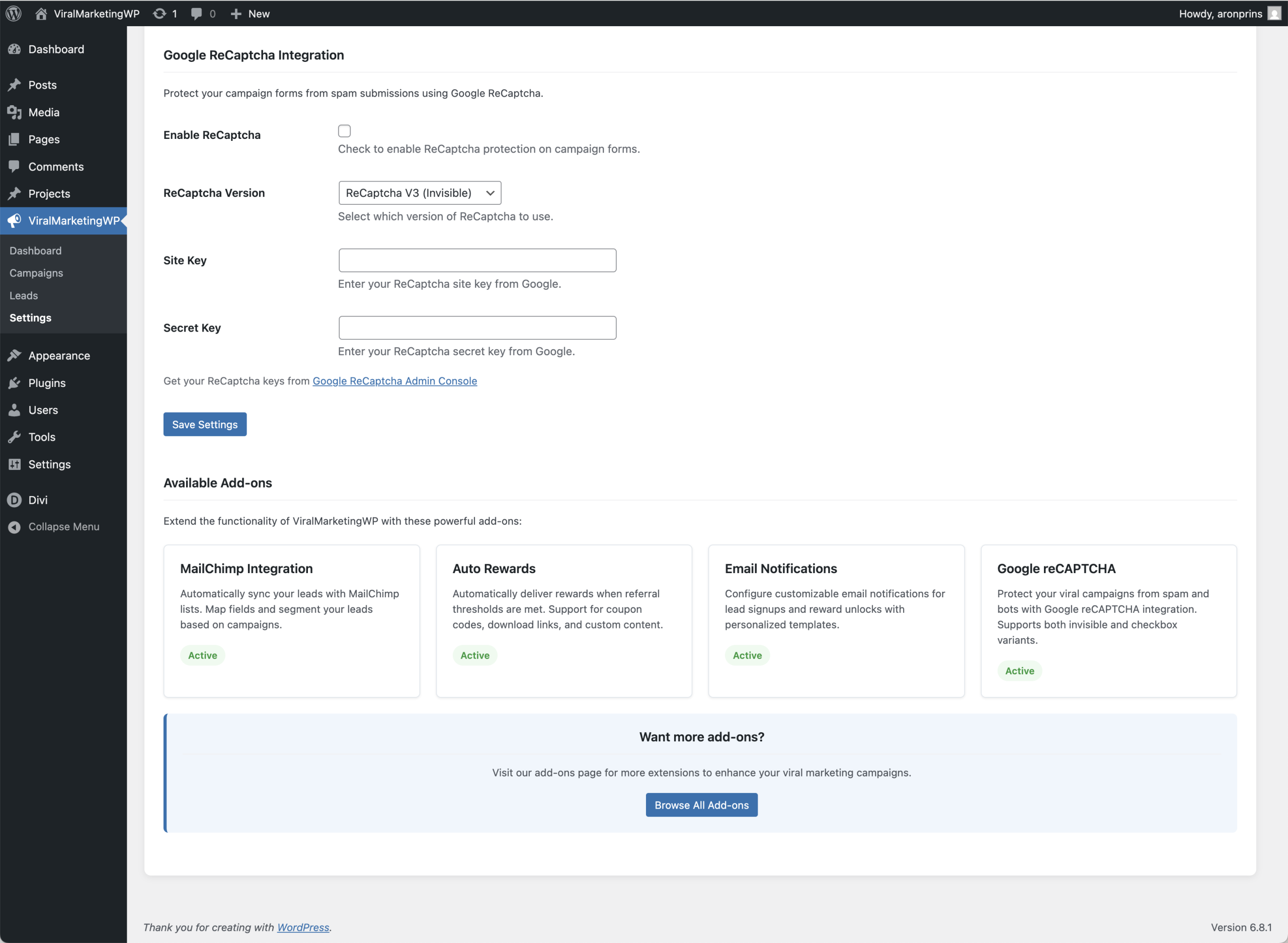ReCaptcha Addon
for ViralMarketingWP
The ReCaptcha Addon for ViralMarketingWP adds Google ReCaptcha protection to all your viral marketing campaign forms.
Ensure that only real humans can participate in your campaigns while maintaining a smooth user experience – all within your WordPress site!
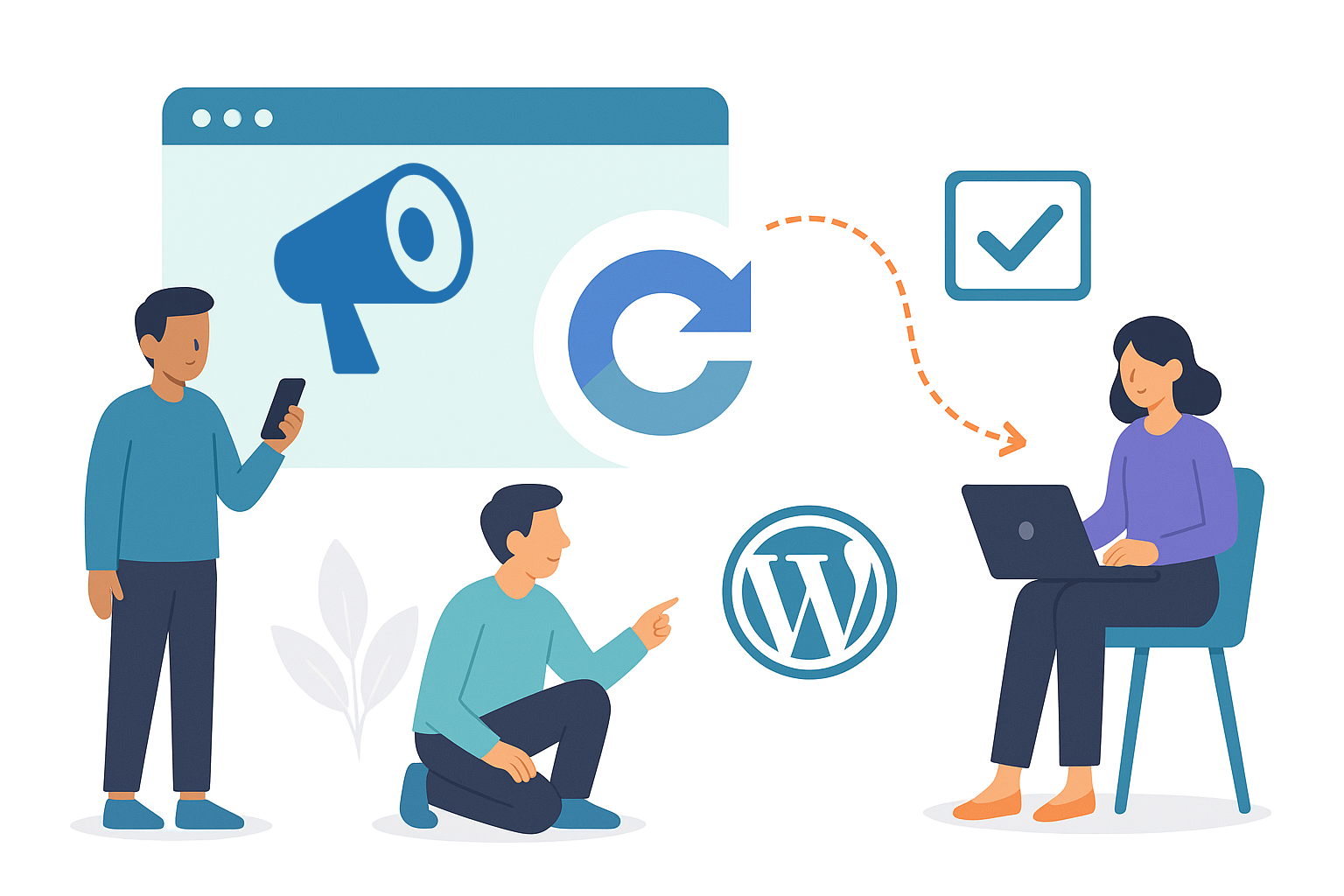
Key Features
Everything you need to secure your viral campaigns with ReCaptcha
Dual ReCaptcha Support
Choose between ReCaptcha V2 (Checkbox) or V3 (Invisible).
Simple Configuration
Connect to Google ReCaptcha with your site and secret keys.
Campaign-Wide Protection
Spam Prevention
Blocks automated bot submissions effectively.
User-Friendly Integration
Minimal impact on form completion rates.
Flexible Implementation
Enable or disable protection as needed.
Why Add ReCaptcha Integration?
Prevent Spam Signups Inside Your Viral Campaigns
Keep Your Campaigns Spam-Free
Viral marketing campaigns can attract unwanted attention from bots and automated systems. ReCaptcha ensures only genuine participants enter your campaigns, maintaining data quality.
Protect Your WordPress Site
Form spam can impact site performance and security. This integration adds an essential layer of protection while still keeping the submission process simple for real users.
Improve Lead Quality
By filtering out bot submissions, you’ll collect more accurate data and higher quality leads, making your marketing efforts more effective and your analytics more reliable.
Choose Your Preferred Method
Select between the visible checkbox (V2) or invisible background verification (V3) based on your campaign’s needs and user experience preferences.
Documentation
Everything you need to know to get started with the ReCaptcha Addon
Installation
1. Purchase and download the ReCaptcha Integration addon ZIP file
2. Log in to your WordPress admin dashboard
3. Navigate to Plugins > Add New > Upload Plugin
4. Choose the downloaded ZIP file and click "Install Now"
5. After installation, click "Activate Plugin"
6. Ensure the main ViralMarketingWP plugin is already installed and activated
Configuration
1. In your WordPress admin, go to ViralMarketingWP > Integrations
2. Find the Google ReCaptcha Integration section
3. Check the "Enable ReCaptcha" box to activate protection
4. Select your preferred ReCaptcha version:
- ReCaptcha V2 (Checkbox) - Displays a visible "I'm not a robot" checkbox
- ReCaptcha V3 (Invisible) - Runs in the background without user interaction
5. Enter your Site Key and Secret Key from Google
- To obtain these keys, visit the [Google ReCaptcha Admin Console](https://www.google.com/recaptcha/admin)
6. Click "Save Settings" to store your configuration
ReCaptcha Version Selection Guide
When to use ReCaptcha V2 (Checkbox):
- You want visible confirmation that spam protection is in place
- Your audience is familiar with traditional ReCaptcha implementations
- You prefer an explicit user action for verification
When to use ReCaptcha V3 (Invisible):
- You want a frictionless user experience with no additional steps
- Your campaign targets users who may be less tech-savvy
- Form completion rate is a critical metric for your campaign
Testing
After setting up the integration:
1. View one of your campaigns on the frontend
2. If using V2, verify the ReCaptcha checkbox appears on the form
3. Submit the form with test data
4. Verify form submission works correctly when ReCaptcha is completed
5. Try submitting without completing the ReCaptcha (for V2) to ensure validation works
Troubleshooting
ReCaptcha Not Appearing:
- Verify your Site Key is correct
- Check for JavaScript errors in your browser console
- Ensure your theme doesn't have conflicts with the ReCaptcha script
Form Submission Failures:
- Confirm your Secret Key is entered correctly
- Check your site can make outbound connections to Google's servers
- Verify there are no network restrictions blocking Google ReCaptcha
Error Messages:
- If users report errors, check your WordPress logs for specific messages
- Verify your ReCaptcha keys match the domain where the form is hosted
For additional support, please contact us via the contact page in the top menu.
Frequently Asked Questions
Find answers to common questions about the MailChimp Integration
Will ReCaptcha slow down my forms?
The impact is minimal. ReCaptcha V3 runs in the background with no noticeable delay, while V2 adds only the time needed for the user to click the checkbox.
Can I use this addon on multiple websites?
Yes, but you’ll need to purchase the appropriate license tier based on the number of sites where you plan to use it.
Do I need to create a separate ReCaptcha for each campaign?
No, one ReCaptcha configuration works for all your campaigns. However, you’ll need separate Google ReCaptcha keys for each domain where you use the plugin.
Is the ReCaptcha integration visible on mobile devices?
Yes, ReCaptcha is fully responsive and works well on mobile devices. V3 is completely invisible, while V2 displays a mobile-optimized checkbox.
Will this stop all spam submissions?
While ReCaptcha significantly reduces spam, no solution is 100% effective.
ReCaptcha provides a strong barrier against most automated submissions while allowing genuine users through.